TABLE OF CONTENTS
Experience the Future of Speech Recognition Today
Try Vatis now, no credit card required.
Instagram Reels have gained immense popularity ever since their launch in 2020. The reel feature has taken the world by storm and we can expect it to grow even further as Instagram as a platform keeps on evolving.
Instagram Reels offer incredible reach. Yet, many creators overlook a simple element that can skyrocket their success: captions and subtitles, missing out on engagement and accessibility. In this guide, we'll cover the different methods to add captions and subtitles to your Reels in 2025, ensuring your video content shines.
Before diving into specific benefits, consider these quick stats demonstrating the sheer power of Instagram Reels:
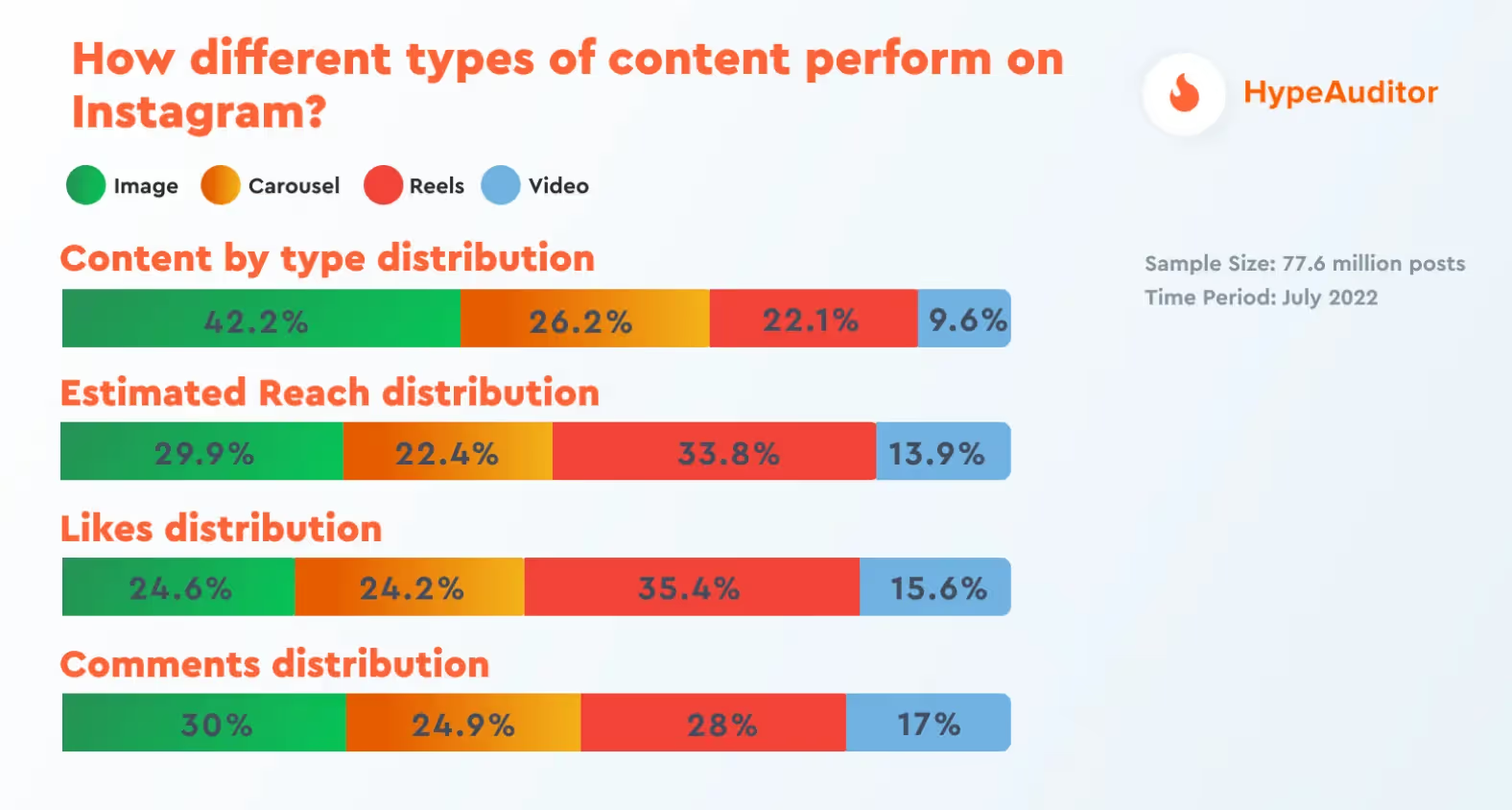
Why Add Captions and Subtitles to Reels?
- Accessibility: Captions ans Subtitles ensure everyone can enjoy your content, especially those who are deaf or hard of hearing.
- Engagement: Viewers are more likely to engage with Reels they can understand, even in noisy environments or when they can't have the sound on. This principle also holds true for Instagram Stories and other social media platforms.
- SEO: Captions and Subtitles help your Reels appear in Instagram searches and boost visibility on search engines like Google, improving your chances of reaching your target audience.
- Clarity: Prevent misunderstandings and provide additional context.
In 2019 Verizon Media and Publicis Media conducted a study on the effects that captions had on video viewing. The main findings from this study was that 69% of the people said that they watch videos with the sound off in public places and 25% do the same in private places. What really stood out was that 80% of consumers said that they would watch a video to completion if captions were available to them.
Understanding Captions vs. Subtitles
- Captions: Primarily a transcription of the dialogue and important sound effects.
- Subtitles: Translations for audiences who speak a different language. They don't usually include non-dialogue audio cues.
How to Add Captions and Subtitles to Instagram Reels in 2024
The are two ways to add captions to an Instagram reel:
- Instagram's Built-In Tool
PROS: Simple to use
CONS: Only available in English and may have regional limitations. Not available on Desktop, only on mobile devices with iOS or Android.
- Third-Party Apps
PROS: Greater customization options, accuracy, translation features (think reaching a foreign language audience!), and overall time savings.
CONS: While some third-party apps offer free plans, they often come with a monthly subscription or per-video fee.
Step-by-Step Guide to Using Instagram's Built-In Tools:
If you are in a region that supports Instagram captions feature, to add captions to your reel, follow this step-by-step tutorial:
Step 1: Open your Instagram app and select 'Reels'
To create an Instagram Reel, open Instagram, tap the '+' icon at the bottom, select 'Reel' tab from the menu, then either record a new video or upload one from your device. Tap 'Next' to proceed.
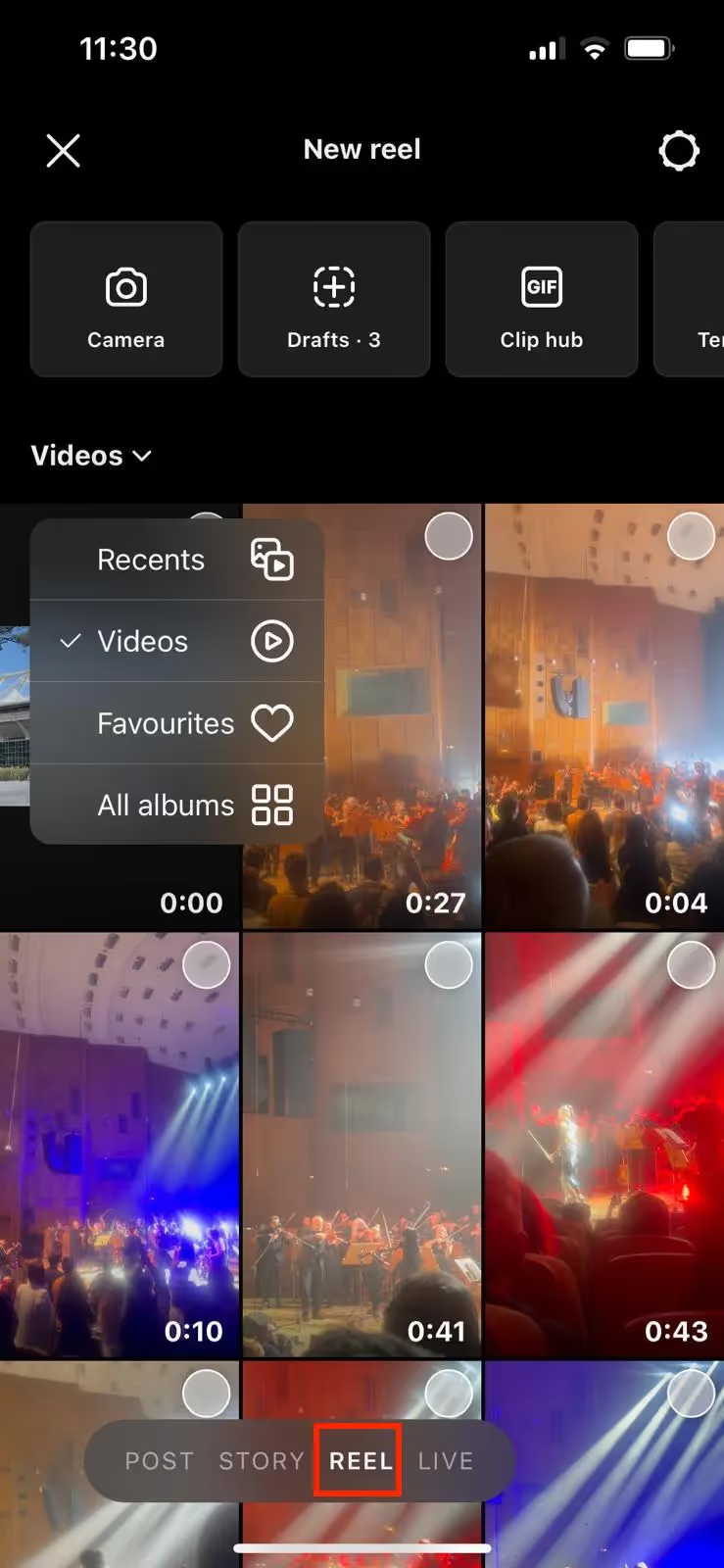
Step 2: Click on the Sticker Icon
Click on the Sticker Icon, the one with a smiley face.

You will see a menu with 'Captions'.
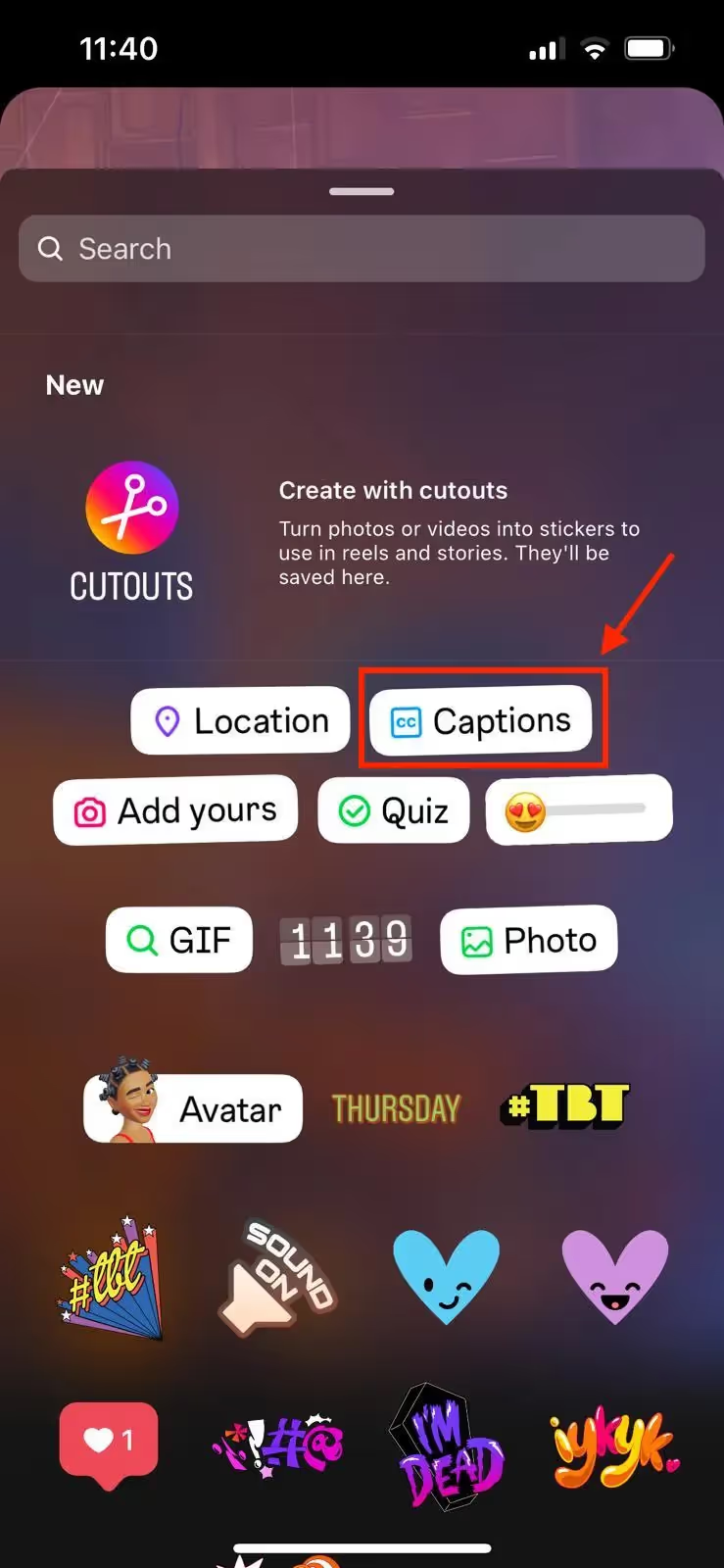
Instagram will now automatically generate captions for your video (this feature is only available for videos in English).
Step 3: Edit your Captions and Publish
Wait for Instagram to create your captions and when it's finished, if any words are incorrect, you can edit them using the editing tool. To do this, select the captions, delete the word and then type out the correct word or spelling and press Done.
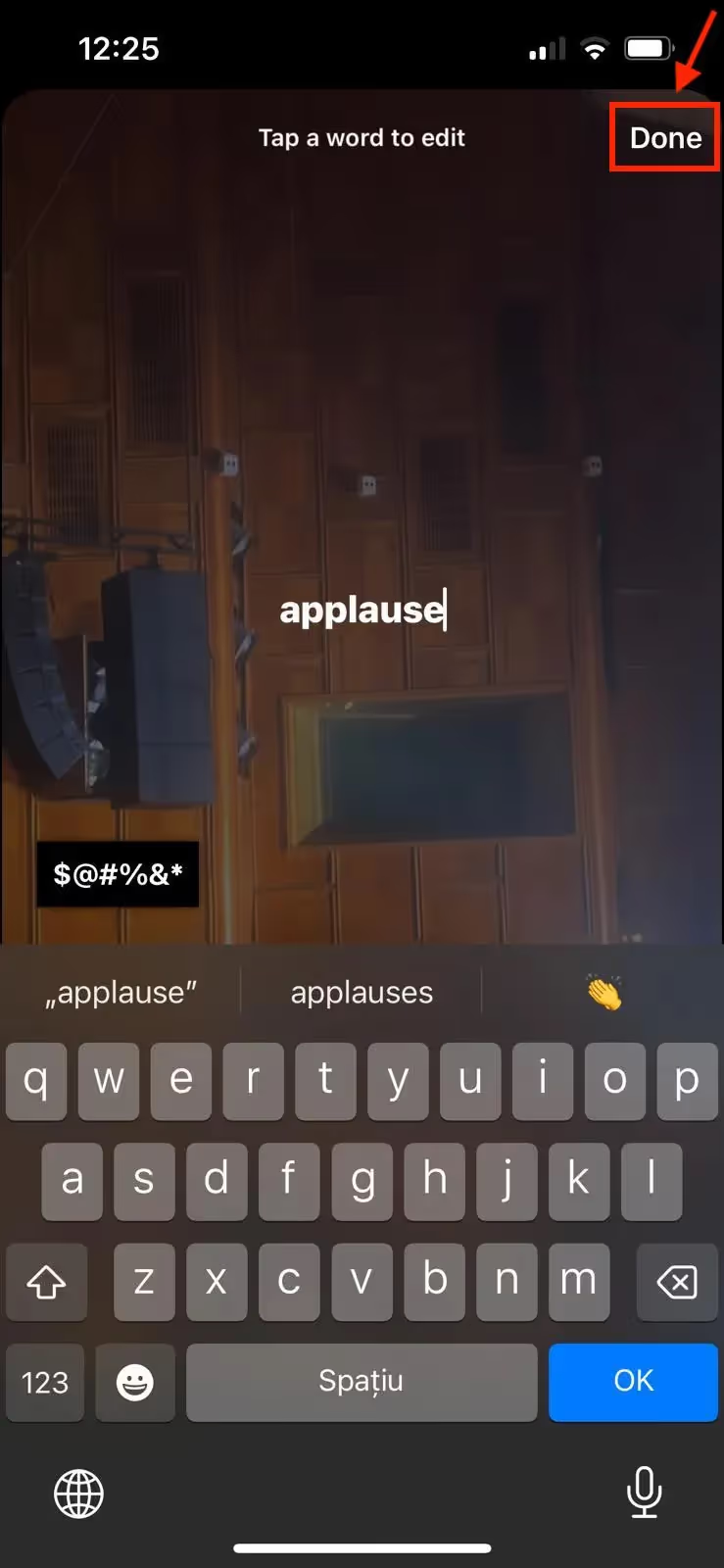
Next, you have the option to customize your captions by resizing, repositioning on your screen, and changing their color.
When you're happy with the finished look of the captions, press Next. Add a thumbnail for the reel, and then you can share it to your feed or Instagram Stories!
Incorporate Captions and Subtitles With A Third-party App
If you don’t have access to the Captions feature or you want to generate captions in languages other than English, consider using third-party apps as an alternative. These tools allow you to generate, edit, and translate captions to produce subtitles for your Instagram videos.
The Vatis Tech platform offers a user-friendly interface and a 60-minute free trial to help you:
1. Upload your video files: Directly from computer, by drag-and-drop, or via a public link such us: YouTube, Instagram, Google Drive, Facebook, Twitch, or any other pubic source.
2. Generate Captions: Choose the original language of your video and receive your transcript.
3. Edit: Proofread on our platform for precision and readability. Make any necessary corrections for 100% accuracy.
4. Generate Subtitles: If you need to generate subtitles, simply click on the language selection to translate your captions into over 30 languages.
5. Download: Export your captions or subtitles in SRT format, ready for various platforms (Instagram posts, Stories, etc).
Once you are happy with your generated captions, you can download and add them to your reel using free third-party apps like CapCut.These apps make it easy to add text to videos, and they offer a variety of features to help you customize the captions. Be sure to proofread the captions/subtitles carefully before posting your reel to Instagram to ensure that they are accurate and easy to read.
Frequently Asked Questions
How do I adjust the timing of captions on Instagram Reels?
Assuming you've already generated automatic captions with Instagram:
- Edit Your Reel: Go into the draft or edit an existing Reel where you've enabled captions.
- Access Captions: Tap on the "Stickers" button (smiley face icon) and select "Captions".
- Adjust Timing: Tap on an individual caption segment. A timeline will appear at the bottom of the screen with a moveable bar showing the duration of that specific caption.
- Fine-Tune: Drag the left and right edges of the bar to adjust when the caption appears and disappears in the video.
- Repeat: Edit the timing of each caption segment as needed.
- Review and Publish: Preview your Reel carefully to ensure the captions are perfectly synced with the audio, then publish!
Why don't I have captions on Instagram Reels?
There are a few potential reasons:
- This feature isn't available on Desktop, but it is available on Android and iPhone Apps.
- Instagram's automatic captioning feature is currently limited to English and is not available in all countries or languages at this time. The best way to see what's available in your region is to try it directly:
- Create a new Reel.
- Tap the "Stickers" button (smiley face).
- Look for the "Captions" sticker. If it's available, Instagram will attempt to generate captions in a supported language.
Can captions help my Reels rank better in searches?
Yes! Captions give both Instagram and search engines like Google more text to index, improving your discoverability on the explore page. Choose apps that allow you to download caption files (SRT, for instance) to further boost your SEO.
Are Instagram's built-in captions good enough?
Instagram's automatic captions are a great start, especially for simple content and English speakers. However, they may contain errors and lack customization options. Third-party apps offer more accuracy, translation features, and design control.
How do I find the best third-party app for Instagram Reel captions?
Consider these factors:
Accuracy: Look for apps with excellent transcription (ideally 90%+).
Features: Do you need translation, customization, or bulk captioning?
Pricing: Evaluate free vs. paid options based on your needs.
Reviews: From other Instagram users and content creators!








.avif)
